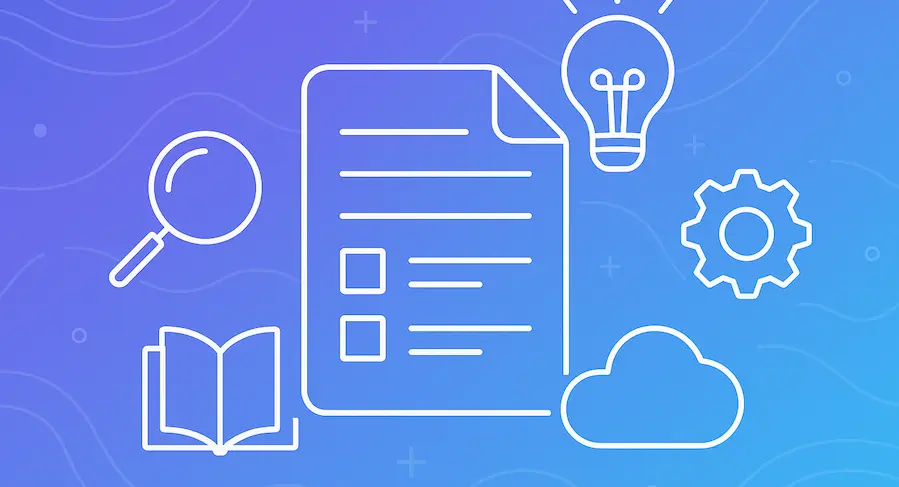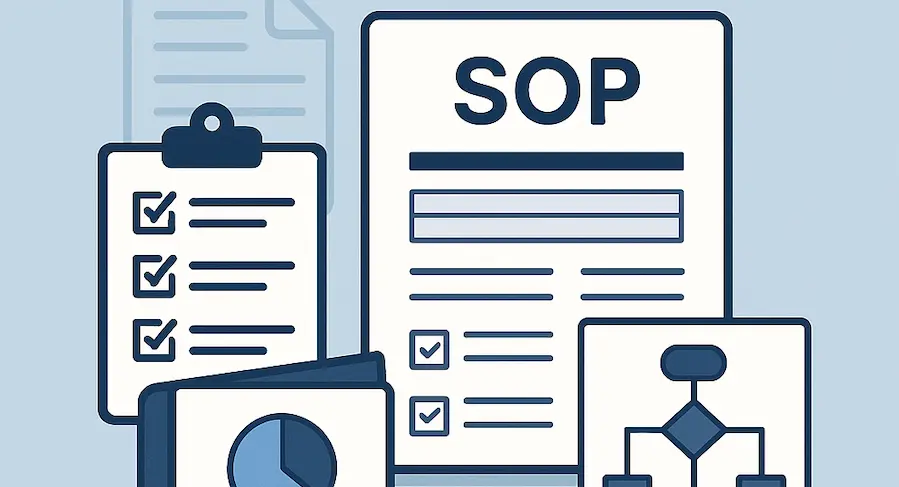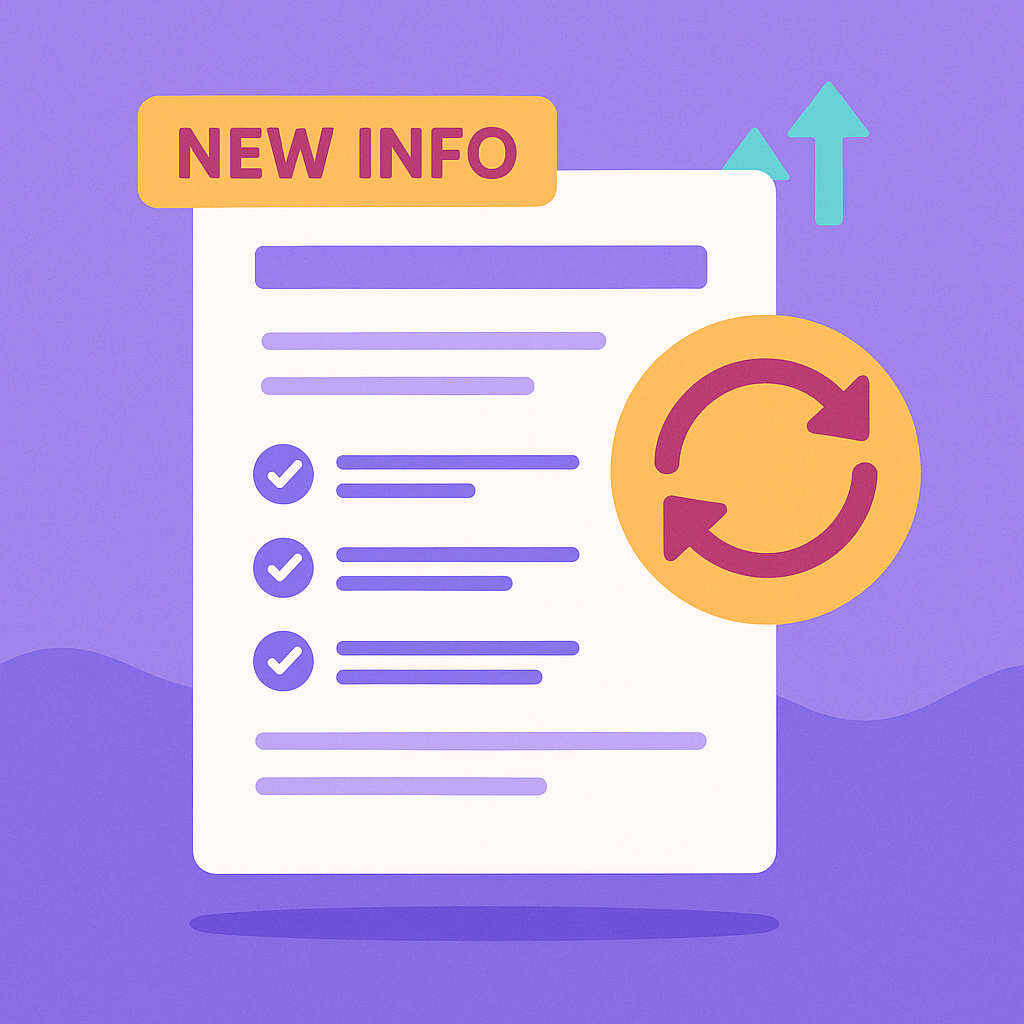
Everyone who's managed growing teams and juggled messy documentation firsthand knows the difference a reliable internal knowledge base software makes. A shared doc might work early on, but it won’t scale with your team or support long-term clarity.
We took some time to analyze, test and compare the current internal knowledge base solutions lauded on the market. We were after a software that serves as a single source of truth, a space where employees can access up-to-date information, share insights, and resolve problems without constantly contacting customer support or colleagues.
In this article, we’ll break down the best options available, including our own solution. You’ll find a straightforward comparison of features, use cases, and pricing, so you can choose a tool that actually works for your team.
A brief intro to knowledge management
Knowledge management means collecting, organizing, and sharing information within a company. The goal is to make useful info easy to find whenever it's needed: that includes onboarding SOPs, workflows, customer insights, and company policies.
Some information should be open to everyone, some should be private or role-based: a good knowledge management system handles both.
Ask yourself:
- When someone leaves, do their insights leave with them?
- When someone joins, can they learn without bugging others?
- When support gets swamped, can they find answers fast?
These are the problems knowledge management tools should solve.
For any business, especially startups and global teams, a good knowledge base keeps things running smoothly in crisis and times of peace. Support teams can answer faster with trusted content, HRs can keep all SOPs in one place: there's no guesswork or hunting through Slack threads.
Learn how to create a foolproof HR SOP fast with MagicHow.
The impact a knowledge base makes goes beyond operations:
- Teams share knowledge openly and work better together.
- People take ownership by writing and updating docs.
- Everyone gets quick access to accurate info, even across time zones.
- Customers get answers faster, with less back-and-forth.
- Employees feel more confident and independent.
In short: fewer questions, faster answers, better work.
Defining internal knowledge management and internal knowledge bases
Internal knowledge management is the practice of organizing and maintaining all the knowledge your team needs to work effectively — internally, not customer-facing. It gives employees fast and reliable access to accurate, up to date information so they can work independently, reduce interruptions, and make informed decisions.
A well-made internal knowledge base is the backbone of this process.
It's a structured, searchable hub for storing and sharing essential internal documentation, from standard operating procedures and onboarding guides to technical instructions and project resources.
Unlike an external knowledge base built for customers, an internal one supports your internal teams, enabling self-service, smoother project management, and fewer repeated questions.
With the right knowledge base software, companies improve productivity, reduce time spent searching for answers, and keep organizational knowledge intact even as teams grow or change. It’s a foundational part of any strong knowledge management system, whether you're managing daily workflows or long-term strategy.
A well-organized internal knowledge base typically includes:
- Company policies and procedures
- Onboarding materials for new hires
- Technical documentation and troubleshooting workflows
- Style guides and playbooks
- Templates and repeatable processes
- FAQs and resolved support tickets
By consolidating all the knowledge employees need into one place with smart search functionality, version control, and easy collaboration tools, the right internal knowledge base software helps teams move faster.
What to look for in knowledge base software
Here's a few things to pay attention to when testing and picking knowledge base software:
- Ensure it has a strong search functionality. Your knowledge base tool should let you quickly find the exact information you need with a fast, accurate, and ideally AI-powered search engine.
- Article creation and editing should feel natural and easy. Look for intuitive knowledge base software with a simple interface so teams can easily create articles, update content, and manage their own knowledge base without needing technical expertise.
- Look for extensive collaboration and version control features. Good knowledge management software includes collaboration tools and version control so multiple team members can work together and track changes safely.
- Scalability and flexibility are a must. As your company grows, your knowledge base system should grow with it. Choose a solution that supports teams of all sizes and adapts to new internal documentation needs.
- Demand easy integration with other tools. The right knowledge management tool should connect easily with platforms like Microsoft Teams, Slack, and your desk software for seamless workflows.
- You need to be able to look into analytics and usage tracking. Look for knowledge base software solutions that offer reporting tools to track knowledge base usage, popular content, and gaps in information.
- Choose software with great customer support and training. Good knowledge base software providers offer responsive customer support, onboarding assistance, and learning resources to help your team succeed.
- Finally, choose knowledge base software that aligns with your specific goals, whether you're building private knowledge bases for employees or an external knowledge base software for customers.
The best knowledge base software solutions on the market
1. MagicHow

MagicHow is a handy knowledge base software tool built for easy creation of clear, visual documentation for internal use. Designed with internal knowledge bases in mind, it allows teams to easily capture workflows and processes by recording on-screen activity, either through a browser extension or desktop app, and automatically converting it into detailed, step-by-step visual guides.
Each guide includes annotated screenshots and editable text, enabling users to quickly produce and maintain up-to-date documentation without requiring design or technical expertise.
This makes MagicHow especially useful for documenting a wide range of materials that feed directly into a company’s knowledge base system, such as standard operating procedures, onboarding checklists, software walkthroughs, internal training resources, and how-to instructions.
How to Create an Employee Training Manual: a Practical Guide
What sets MagicHow apart from other internal knowledge base software is its automation-first approach.
Instead of manually writing and formatting content, MagicHow records your workflow in real time and instantly turns it into a visual, step-by-step guide, complete with screenshots and annotations. This drastically reduces the time and effort needed to create accurate, consistent documentation for your knowledge base, especially for process-driven content like process documentation, SOPs, onboarding tutorials, and software instructions.
Key features
- Automatic guide generation: Records workflows in real-time to create structured, visual guides instantly, perfect for SOP manuals and onboarding materials.
- Screenshot editing and annotations: Easily highlight important steps, blur sensitive info, and brand visuals for a polished presentation.
- Flexible exports & embeds: Download guides as PDF, HTML, Markdown, or embed directly into tools like Confluence and Notion, enhancing your knowledge management platform.
- Collaboration & access control: Real-time co-editing and advanced rights management ensure teams can contribute while maintaining structure and security.

Best for
If your team regularly creates visual documentation or needs to maintain a comprehensive internal knowledge base, MagicHow offers a faster, more efficient workflow.
It's ideal for:
- Teams who prefer visual guides over long text
- Fast onboarding with step-by-step how-tos
- Creating internal help articles with screenshots and flows
- Startups or small teams without a full-time technical writer
- Sharing processes with non-technical teammates
Pricing
- Starter – Free
- Up to 25 workspace members
- 3 projects, 10 guides
- Browser-based capturing, link sharing, PDF export
- Advanced Personal – $12.50/month per seat
- Desktop browser + desktop app recording
- Unlimited guides, up to 18 projects
- Annotations, branding, redaction
- Advanced Team – $50/month for 5 seats + $10 per extra seat
- All Advanced Personal features
- Unlimited users, projects, and workspace rights control
- Enterprise – Custom pricing
- Includes SSO (SAML), dedicated account manager, custom permissions, and export options.
Start with MagicHow for free and see how quickly you can build process guides!
2. Confluence
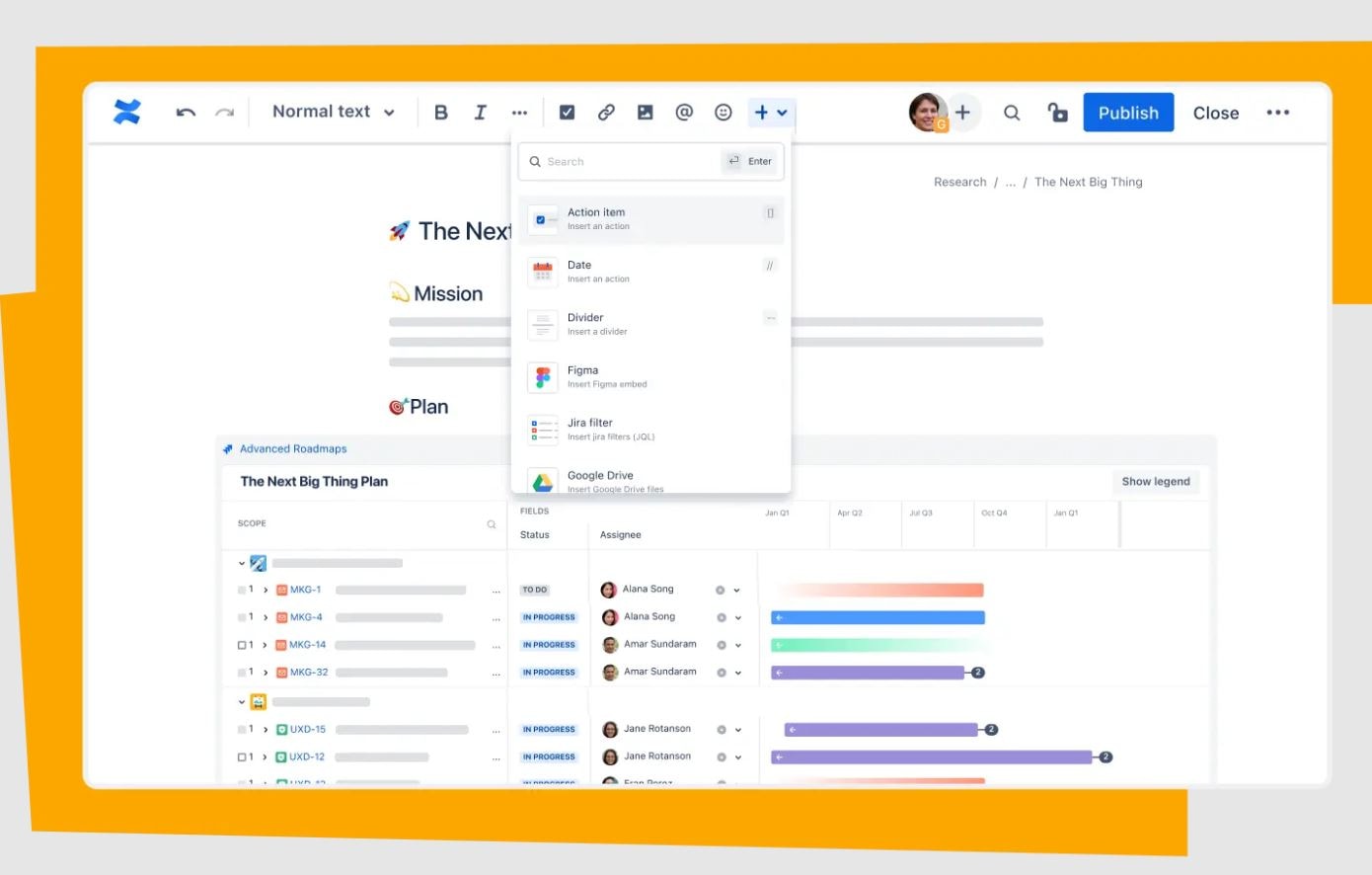
Confluence by Atlassian is a wiki-style knowledge management platform designed for both internal knowledge bases and external documentation libraries. As part of the Atlassian suite, it easily integrates with tools like Jira, offering a flexible solution for teams who need structured authoring, collaboration, and information organization.
Key features
- Structured editing & templates: Supports real-time, collaborative content creation with templates for SOPs, guides, and policy documents.
- Hierarchical spaces & search: Organize content into well-defined spaces with advanced search, filtering, and tagging capabilities.
- Version control & permissions: Includes page history, rollback options, granular access rights, and audit logging to secure your internal documentation.
- Extensive integrations & analytics: Connects with Jira, Slack, Microsoft Teams, and provides insights into page views and engagement.
Best for
- Large and mid-size teams with layered permissions and approvals
- Document-heavy workflows (meeting notes, specs, wikis) and internal knowledge base systems
- Integrating deeply with Jira and other Atlassian tools
- Teams that need granular version history and access control (engineers, customer support, HR teams, operations, etc)
- Enterprise environments with complex documentation needs
Pricing
- Free: Up to 10 users, 2 GB storage, basic templates.
- Standard: $5.16/user/month – additional storage, page permissions, and analytics.
- Premium: $9.73/user/month – unlimited storage, admin features, uptime SLA, and 24/7 support.
- Enterprise: Custom pricing – for multiple site management, advanced security, and compliance.
3. Notion
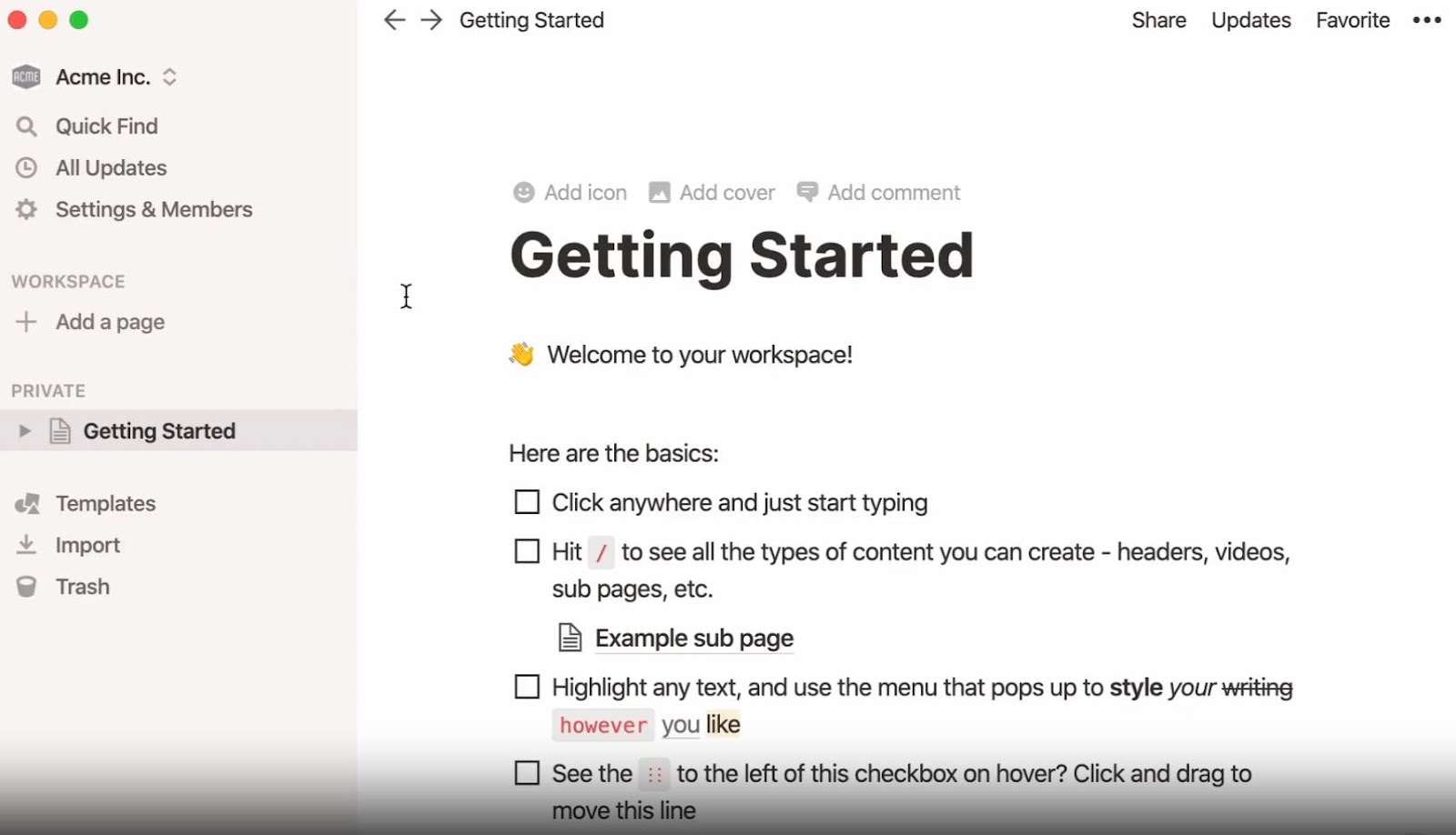
Notion is a versatile knowledge management platform that blends rich page creation, databases, wikis, and collaboration into a unified workspace, making it ideal for building both internal and external knowledge bases.
Supported across Windows, macOS, mobile, and web, Notion enables teams to structure content visually, using blocks, boards, tables, calendars, and more, perfect for storing standard operating procedures, project documentation, and FAQ collections.
Widely used and well-loved for rich and genious knowledge management features, Notion still doesn't let you record materials for knowledge bases, unlike MagicHow. It's focused on storing and organizing rather than creating.
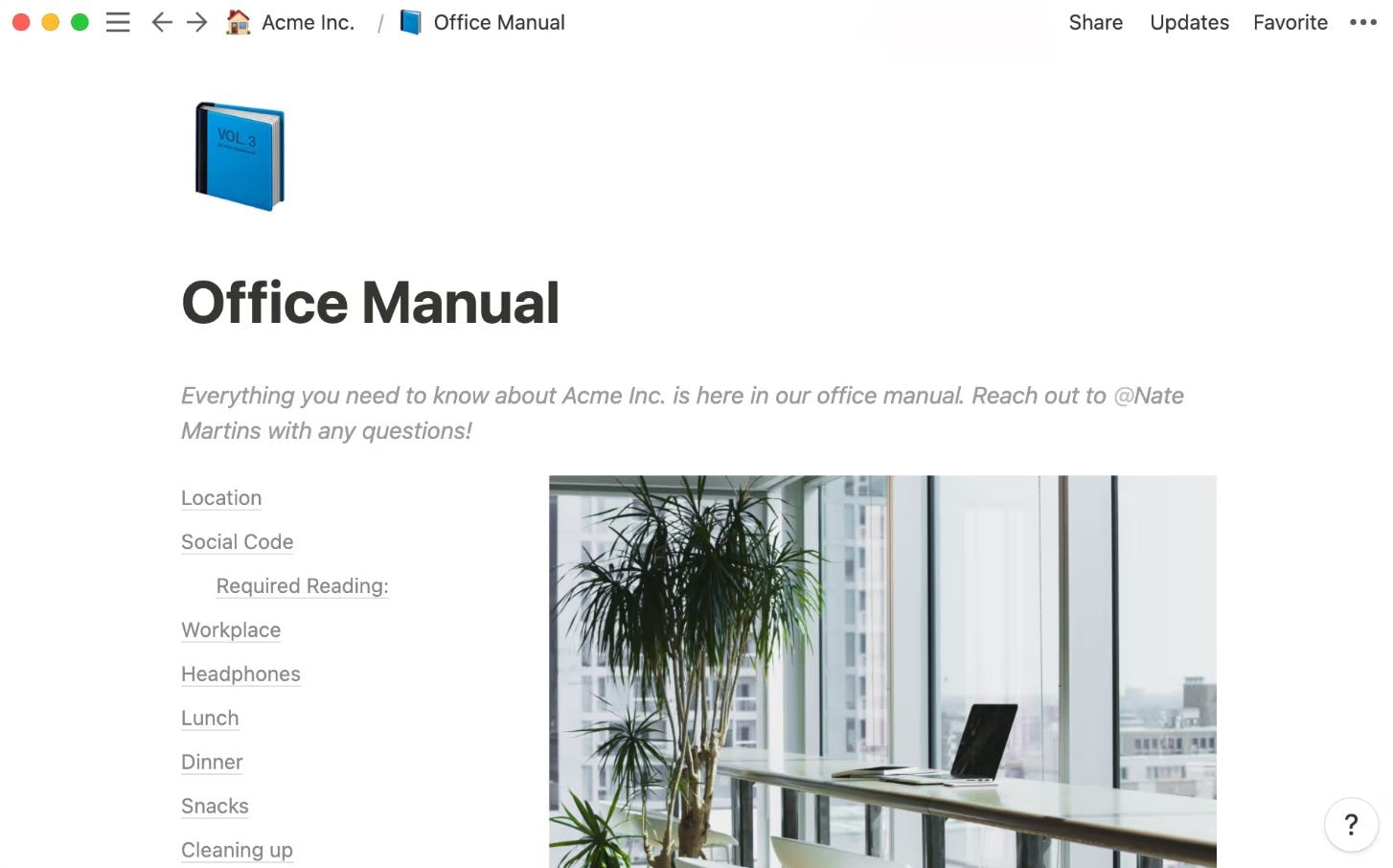
Key features
- Flexible page building & templates: Construct richly formatted knowledge base articles with modular blocks, tables, Kanban boards, calendars, and hundreds of templates ready for SOPs, onboarding, and team wikis.
- Databases & synced content: Build systems, for example, a central FAQ database, where changes automatically update across multiple pages.
- Version history & analytics: Track changes with 7–90 days of history depending on plan, and view engagement metrics to refine your content.
- Integrations & AI-powered features: Connect to Slack, GitHub, Jira, Google Calendar, and leverage Notion AI for drafting support articles, summarizing documentation, or parsing external content.
Best for
- All-in-one workspace: docs, tasks, wikis, databases
- Creative teams who like flexible layouts and visuals
- Teams combining knowledge, planning, and notes
- Building internal hubs with links, embeds, and templates
- Startups that want to organize “everything in one place”
Pricing
- Free: Unlimited pages and blocks, up to 5 MB file upload, 7-day version history, 10 guest invites.
- Plus (€9.50/$10 per seat/mo, billed annually): Unlimited file uploads, 30-day history, 100 guests, database integrations.
- Business (€19.50/$15): Team spaces, admin tools, SAML SSO, 90-day history, 250 guests.
- Enterprise: Custom pricing with advanced security, workspace analytics, and dedicated support.
4. Microsoft SharePoint
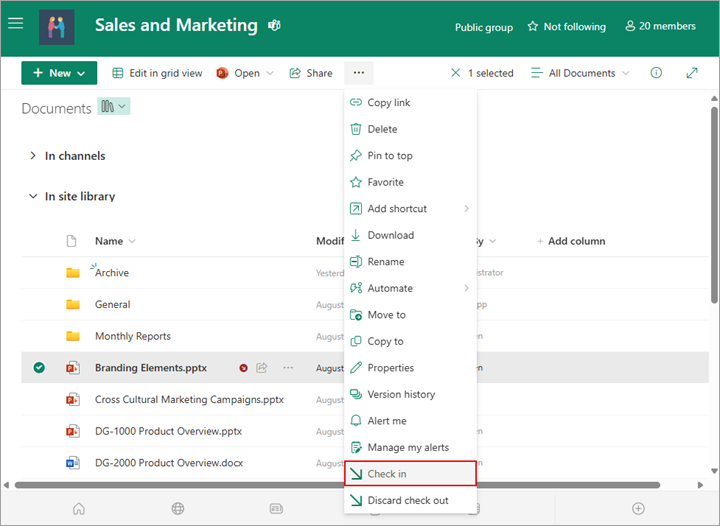
Source: getapp.co.uk
Microsoft SharePoint is a powerful enterprise content management platform designed for creating internal knowledge base systems, intranet sites, and document libraries.
With over 200 million users, it integrates deeply with Microsoft 365 and supports rich knowledge base usage through collaboration, versioned document storage, and wide permissions.
Key features
- Document libraries with version control: Store, categorize, and manage documents and software documentation with built-in version tracking and file recovery.
- Team sites & intranet portals: Build departmental hubs and intranet pages to organize internal documentation, workflows, and knowledge across teams
- Powerful search & metadata navigation: Tag and index content for fast retrieval via SharePoint’s robust search engine
- Microsoft 365 integration: Seamless real-time co-authoring with Word, Excel, PowerPoint, tight integration with Teams, OneDrive, and Power Automate workflows
Best for
- Enterprises embedded in the Microsoft 365 ecosystem
- Teams that need advanced document management and version control
- Organizations with strict internal governance and access permissions
- Creating internal portals, intranets, and document libraries
- Distributed teams needing centralized, searchable knowledge hubs
Pricing
- SharePoint Plan 1: $5/user/month – includes team sites, document libraries, versioning, secure sharing.
- SharePoint Plan 2: $10/user/month – adds advanced administration, search, compliance, and archiving.
- Microsoft 365 bundles:
- Business Standard ($12.50/user/mo) includes SharePoint Plan 1 plus Teams, OneDrive, web Office apps.
- Enterprise E1/E3/E5 range from ~$7.75 to $35.75/user/mo, offering enhanced analytics, security, desktop apps, and advanced compliance.
5. Guru
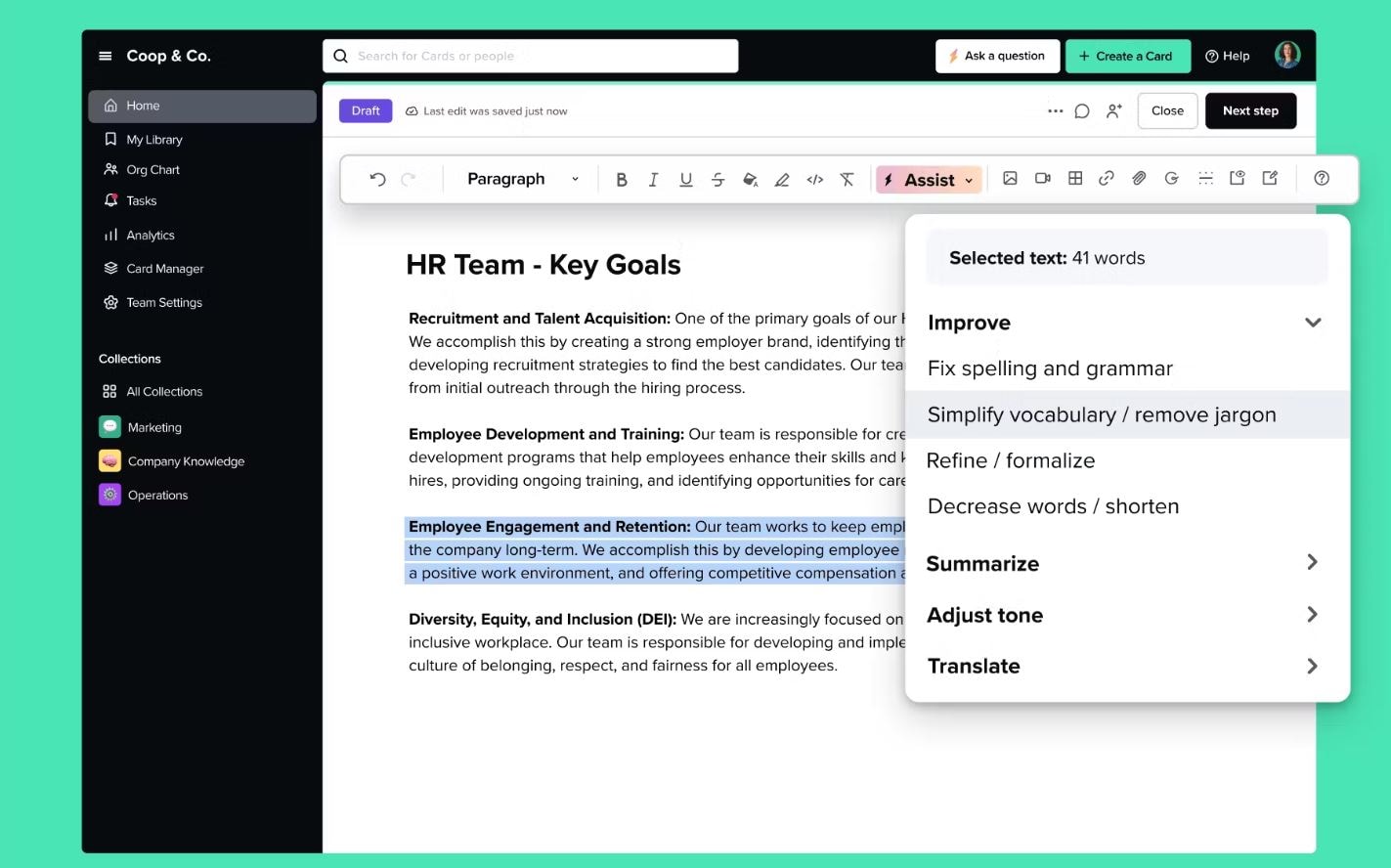
Source: getapp.co.uk
Guru is an AI-powered knowledge management tool that functions as a living, trusted internal knowledge base, integrating seamlessly with tools like Slack, Microsoft Teams, Chrome, and browser workflows.
Unlike static wikis, Guru continuously surfaces verified content through AI-powered search, ensuring employees always work from accurate, up to date information.
Key features
- AI-driven search & verification: Fairly surfaces answers from integrated sources (Google Drive, Confluence), while subject-matter experts verify each “card” to keep content reliable.
- Contextual in-workflow answers: Delivers knowledge cards directly in Chrome, Slack, Teams, or ChatGPT, minimizing context switching.
- Knowledge cards & collections: Modular content units that can be organized into topics, FAQs, SOPs, or onboarding decks.
- Permissions & analytics: Role-based access controls ensure user-appropriate visibility; usage metrics help identify gaps in your knowledge base system.
Best for
- Fast answers inside Slack, Chrome, or support tools
- Sales and support teams that need verified info
- Keeping a single source of truth with owner-based cards
- Auto-reminders to update outdated content
- Teams working across time zones and needing async answers
Pricing
- Free trial: 30 days of full-feature platform access.
- All‑in‑One: $15/user/month (billed annually) – includes AI search, intranet homepages, knowledge base/wiki
- Enterprise: Custom pricing with advanced integrations, analytics, onboarding, and premium support.
6. Slab
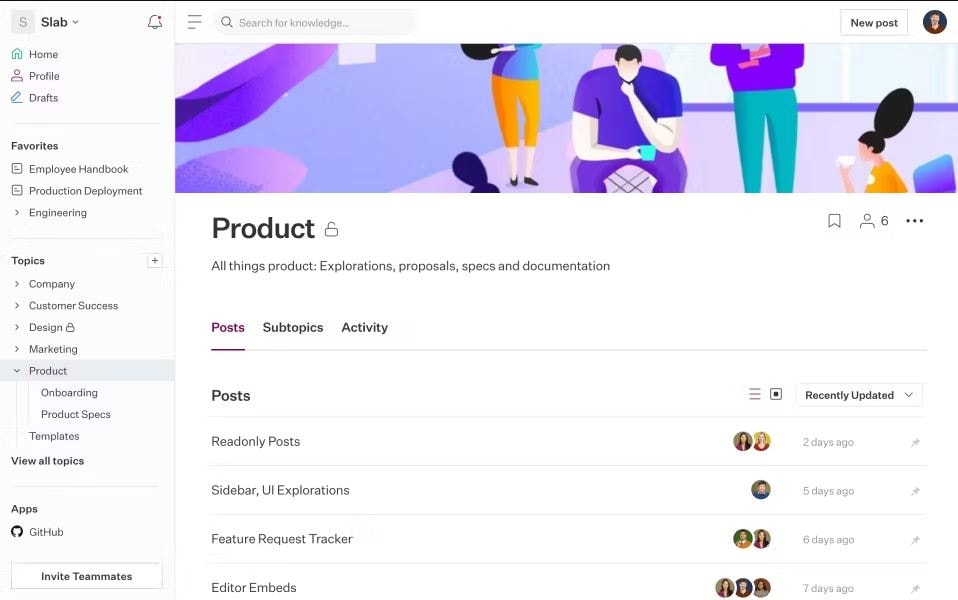
Slab is a clean, modern knowledge base platform designed for intuitive documentation and easy internal knowledge sharing. Its lightweight interface and structured layout help teams create and maintain knowledge base articles and SOPs effortlessly.
Key features
- Unified search across apps: A powerful search functionality that extends to Google Drive, GitHub, Slack, and more.
- Rich editor with templates: Easy-to-use page editor supporting media embeds and pre-designed templates for SOPs and guides.
- Version history & permissions: Track revisions and manage access levels to maintain control over internal documentation.
- AI-powered suggestions & analytics: AI autofix recommends improvements and usage reports highlight popular or stale content.
Best for
- Startups and fast-growing teams needing simple, scalable knowledge sharing
- Engineering teams using markdown and tools like GitHub or JIRA
- Teams documenting SOPs, onboarding guides, and internal processes
- Organizations wanting unified search across tools (e.g., Google Drive, Slack)
- Collaborative teams focused on clean UX and real-time editing
Pricing
- Free: Up to 10 users, 10 MB attachments, 90-day history
- Startup: $6.67/user/month (annual) – unlimited users, year-long history, AI autofix, SSO
- Business: $12.50/user/month – guest access, custom domains, analytics, priority support
- Enterprise: Custom – SAML SSO, SCIM, audit logs, dedicated support.
7. Tettra
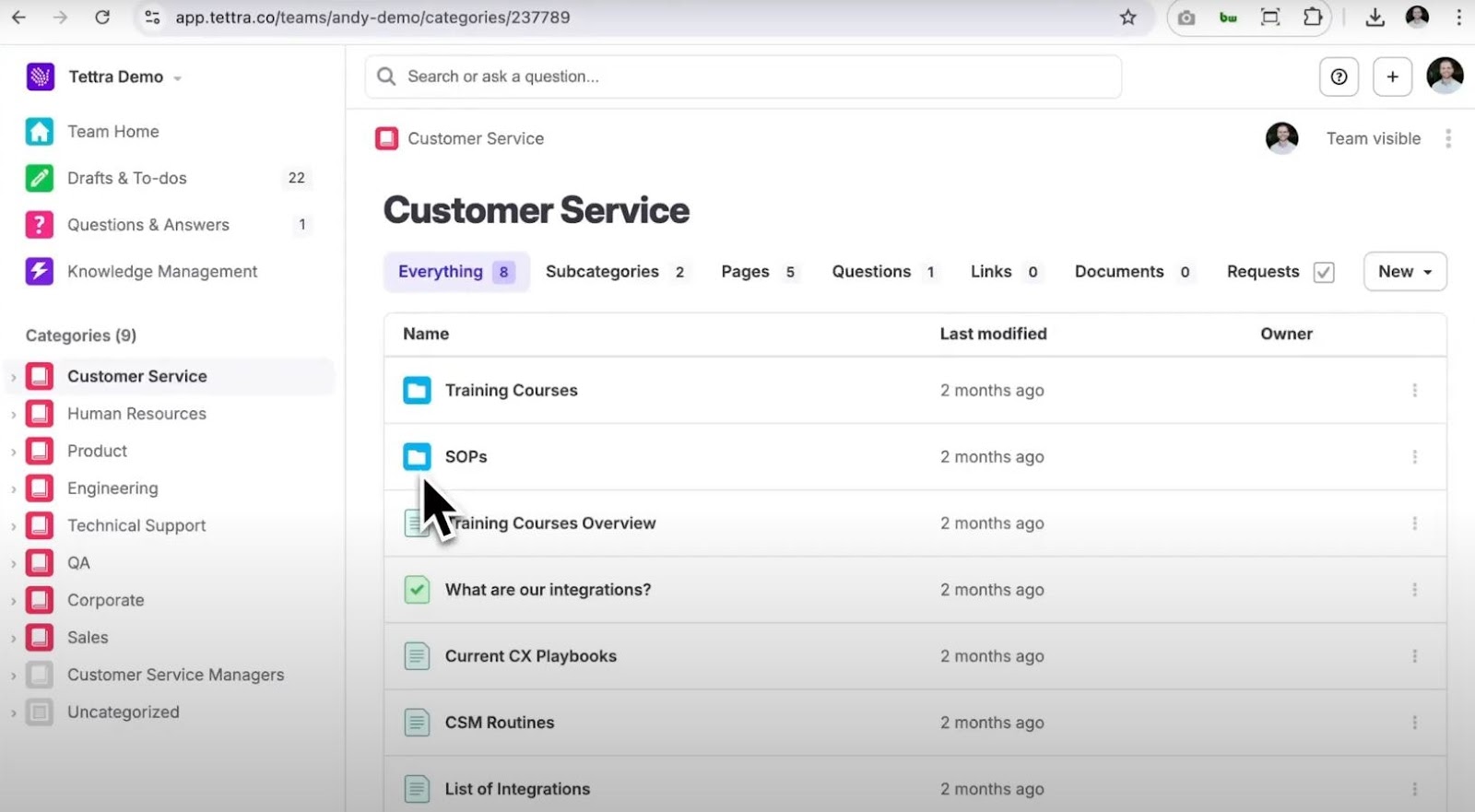
Tettra is an AI-powered internal knowledge base tool tailored for teams using Slack or Microsoft Teams. It focuses on eliminating repetitive questions with a built-in Q&A workflow, automated content updates, and a lightweight wiki-like structure.
Key features
- AI-assisted search & Q&A: Automatically surfaces answers from your knowledge base when questions are asked—responds in Slack or Teams.
- Content verification by experts: Assigns knowledgeable owners to approve and refresh knowledge base articles, keeping everything current.
- Simple editor with imports: Write directly, or import content from Google Docs and Markdown to create a structured internal wiki fast.
- Slack/MS Teams integration: Seamless integration allows the knowledge base to live where your team already works.
- Analytics & permissions: Measure usage, identify gaps, and restrict access with role-based controls.
Best for
- Small to mid-sized teams needing lightweight, easy-to-use knowledge management
- Customer support and ops teams using Slack or Microsoft Teams for quick answers
- Startups managing SOPs, onboarding docs, and internal guides
- Teams integrating with Google Drive, GitHub, and other tools
- Organizations focused on keeping content accurate and up to date
Pricing
- Basic: $4/user/month (annual, min 10 users) – Slack integrations, Q&A, web publishing
- Scaling: $8/user/month (annual, min 10 users) – adds AI features, advanced permissions, analytics, API access
- Professional (Enterprise): $7,200/year for up to 50 users – includes SSO, SCIM, dedicated CSM, training, and custom reporting
Best practices for implementing a knowledge base
Successfully building an effective online knowledge base takes more than choosing the right tool:
1. Define clear goals and audience
Before implementing a knowledge base, it's essential to define its core purpose and identify the primary audience it will serve. Without clear goals, knowledge bases risk becoming cluttered, inconsistent, and ultimately underutilized, becoming a forgotten repository.
Start with a purpose statement. Will it assist in employee onboarding, IT troubleshooting, HR policy documentation, or cross-functional project collaboration?
For example, a knowledge base built to support new employee onboarding might include welcome checklists, tool access guides, and team overviews. In contrast, a base used for technical support would benefit from step-by-step troubleshooting guides, system architecture diagrams, and known issue logs.
Also, tailor the structure to your users:
- HR teams might require document templates, leave policies, and onboarding workflows.
- Engineering teams often prefer markdown-based documentation, API references, and architecture overviews.
- Customer service teams may need searchable FAQs, product manuals, and escalation workflows (here's how to build a manual for customer service training, btw).
2. Explore before commiting
Before selecting a knowledge base platform, dedicate time to evaluate your options thoroughly. A rushed decision can lead to costly rework or poor user adoption.
Start by researching peer reviews on platforms like G2, Capterra, or TrustRadius.
These review aggregators provide real-world feedback on usability, support quality, feature depth, and vendor responsiveness. Look for software that consistently receives praise for ease of use, customization options, and integration capabilities, and in case there are complaints, pay attention to how the company addresses it.
Request a demo or trial. Set up a small pilot with a representative team to gather feedback before signing a contract. This helps uncover usability issues early and ensures the tool aligns with your workflows.
3. Prioritize search and navigation
Even the most well-written content is useless if people can't find it.
Choose a platform a powerful search engine and tagging system. Look for solutions that offer:
- Full-text search that surfaces relevant results from within documents
- Auto-suggestions as users type
- Tagging and categorization to refine results
- Search filters by author, date, or content type
For example, a support agent looking for “refund policy exceptions” should be able to find the answer within seconds—without browsing a maze of folders.
Navigation also plays a key role. Make use of sidebars, breadcrumbs, or dropdown menus so users can orient themselves within the knowledge management platform and explore related content easily.
4. Keep content simple and structured
You'll benefit from using simple knowledge base software that makes it easy to produce and organize content without neglecting clarity and brevity.
Use structure to guide the reader’s eye.
- Break content into clear sections with headers (e.g., “Overview,” “Steps,” “FAQs”)
- Favor short paragraphs and concise sentences
- Include bullet points or numbered lists for processes and key takeaways
- Insert visuals, like screenshots or short videos, to illustrate steps when helpful
For instance, instead of writing:
“The reimbursement process is conducted via the HR portal and requires approval from your manager before submission is finalized.”
Use:
Reimbursement Process
- Log into the HR portal
- Submit your request
- Manager approves the submission
- Finance processes within 5 business days
With MagicHow, structuring content into manageable parts happens on auto-pilot, without you snipping and tinkering with the materials! MagicHow intelligently breaks up a complex tutorial into clean, digestible steps without requiring manual formatting. This helps non-technical team members focus on content, not layout.
5. Involve subject matter experts
To ensure credibility and up-to-date information, involve Subject Matter Experts (SMEs) as content owners from the beginning.
Assign ownership; each article or topic area should have a clearly designated owner, typically someone closest to the work, such as a lead developer writing system architecture overviews, or a customer support team lead detailing ticket escalation protocols.
Ownership ensures ongoing accountability: when policies change or new tools are introduced, SMEs can quickly update relevant materials rather than letting content go stale.
Create a contributor workflow. Encourage SMEs to regularly:
- Review and update content on a defined schedule (e.g., quarterly reviews)
- Respond to feedback or comments from readers
- Approve edits made by other contributors or team members
6. Measure and iterate
Use built-in analytics to track what’s being used and what’s not.
Use built-in analytics tools to answer key questions:
- Which articles are viewed most frequently?
- What search terms are users entering and are they finding what they need?
- Are there high exit rates or short time-on-page, suggesting unclear content?
- Which articles are outdated, unused, or rarely accessed?
For example, if users consistently search for “remote work stipend” but find no relevant results, there's a clear need to create or surface that content more effectively.
Make iteration part of your knowledge base building process. Schedule regular audits to clean up outdated content and use feedback tools (like page ratings or comments) to gather insights directly from readers.
For detailed knowledge base creation best practices, read our dedicated guide.
With MagicHow, creating and managing knowledge bases can be so easy.
Building and maintaining an internal knowledge base doesn’t have to be a tedious or overly technical process. With MagicHow, you can transform any workflow into a tidy, step-by-step visual guide in just minutes.
Need to document onboarding checklists, standard operating procedures, or internal support processes?
MagicHow takes the manual effort out of structuring content by automatically breaking down your workflows into clean, consistent formats, no design or technical skills needed.
Instead of spending hours formatting documents or answering the same questions over and over, your team can focus on doing their best work. MagicHow helps reduce repetitive support, improve onboarding speed, and ensure your knowledge base stays accurate and actionable.
If you're serious about scaling internal documentation the smart way, MagicHow makes it effortless.
Try MagicHow for free today and simplify the way your company shares knowledge.