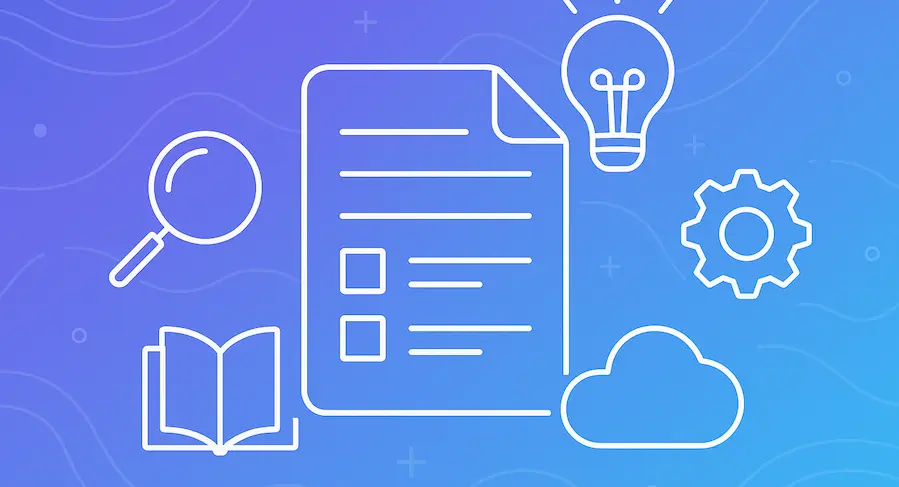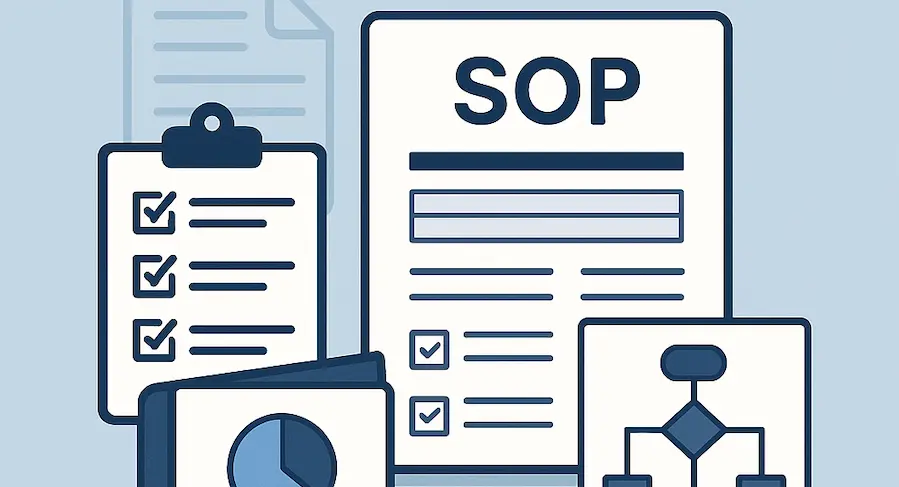Imagine your MVP employee leaving, and suddenly, no one knows how to run payroll, onboard a new client or fix that one pesky system error.
Panic sets in. None of the key processes were documented, and now you’re reinventing the wheel, wasting tons of time and money to replace them and overworking your team members so you keep up.
According to Panopto’s study, the U.S. knowledge workers waste 5.3 hours per week waiting for vital information or recreating knowledge that already exists within their organization. Inefficient and costly, with plenty of resources wasted thanks to poor process documentation habits.
Process documentation might not sound like the most exciting part of running a business, but it’s the unsung hero behind smoother operations, faster onboarding, and better decision-making. Whether you’re in HR, sales, support, or operations, having documented processes protects you from failure and is what separates slow and reactive teams from proactive, high-performing ones. And with a solid process documentation software, you don’t need to rely on memory, tribal knowledge or outdated SOP binders anymore.
What is process documentation?
Process documentation is a clear outline of every step required to complete a task or workflow in a specific department. It's a user manual for specific operations that helps your team provide consistent results, save time, work more efficiently and error-free, and cut down on some of the workplace frustration.
A good process document prioritizes clarity and accessibility, and includes:
- Clear procedures and instructions
- Visual aids like screenshots, diagrams, or tutorials
- Defined roles and responsibilities
- Tools and resources needed to complete each step
- Access controls and version control for updates
It removes ambiguity and guesswork, replacing them with structure and repeatability.
Process documentation example
Telling your brand-new sales rep to "just check the CRM and follow up" on their second day on the job won't cut it. Instead of answering dozens of questions or risking making a mistake because they were too shy to ask for help,
Here's what process documentation for following up with a sales lead could look like in real life:
- Locate the lead profile in the CRM:
Go to your CRM dashboard, navigate to the “Leads” tab, and use filters such as name, email, or recent activity to find the specific lead. - Review lead notes and past interactions:
Open the lead’s profile to access all previous communications, notes left by other team members, and any attached documents or meeting summaries. This helps you understand the lead’s context and avoid redundant outreach. - Determine follow-up readiness:
Use your company’s criteria for follow-ups; for example, if the lead opened a proposal but didn’t respond within 3 days, or if they asked to be contacted “next week.” These rules should be clearly defined in your team’s sales playbook. - Choose the appropriate follow-up template:
Access the internal knowledge base or shared folder for follow-up email templates. Select the one that matches the situation, e.g., “No response after proposal” or “Re-engagement after demo.” - Personalize and send the follow-up email:
Fill in custom fields (lead name, product discussed, meeting date, etc.) and ensure the tone fits your brand. Avoid generic phrasing! Make it relevant to the lead’s last interaction. - Log the follow-up action in the CRM:
After sending the email, return to the CRM and update the lead’s activity log. Include the date, message type (email, call, etc.), and any relevant notes. Tag the lead for tracking if necessary. - Set a reminder for future action:
Based on your follow-up schedule, create a task in the CRM to check back in after 3–5 days if there’s no reply. Use the CRM’s notification system to stay on top of follow-up timing
How is it different from regular documentation?
While general documentation might include company policies, legal disclaimers, or internal memos, process documentation is action-oriented. It focuses on "how to do" something specific rather than explaining "what" something is.
For example:
- A company policy on refunds = documentation
- A 5-step guide on how to process a refund in your POS system = process documentation
Another key difference is that process documentation is alive. It should be updated regularly to reflect changes in tools, policies, or team structures. Static documents, by contrast, often gather dust in some forgotten folder.
Common misconceptions about process documentation
Before we go further, it’s helpful to clear up a few common misunderstandings around process documentation:
- “Only large companies need it.” Even a three-person startup benefits from documenting repeatable tasks, especially because you're short on staff and everyone needs to be as efficient as possible to make up for the lack of help.
- “Creating process documentation is too time-consuming.” Not at all! With MagicHow, creating the process documents, guides and SOPs of all kinds takes as long as showing the new employees how to perform the task, and the best thing is you won't ever need to repeat and explain twice — the document is instantly ready for review.
- "You make it once and it's done." It’s not a one-time project: processes evolve, and so should your documentation. Outdated process documentation is as good as none.
- "It’s micromanaging." Nope — it’s about giving teams the confidence and tools to work independently. Micromanagement is hovering over someone’s shoulder to nitpick formatting or stylistic choices. Revisiting the process documentation ensures that the steps are accurate, easy to follow, and up to date, so anyone involved in the process can work without second-guessing or waiting for help.
Types of process documentation
Process documentation can take many forms depending on the nature of the task, the team involved, and the level of detail required. Here are the most common types:
- Standard Operating Procedures (SOPs) — SOPs are detailed documents that outline how to complete the process step by step. They’re often used in compliance-heavy industries or departments that require consistency, like HR, finance, or healthcare. SOPs are great for ensuring every employee follows the same procedure every time, reducing variation and human error.
- Process manuals — A process manual is a detailed process document that combines multiple SOPs, workflows, policies, and guidelines into one resource. Manuals are ideal for onboarding new employees or training across departments. They serve as a central location for everything related to a business process, offering broader context and supporting materials.
- Workflows — Workflows are visual representations (often in the form of diagrams) that show how a task or procedure moves from one step to another, often across multiple roles or systems. They’re useful for mapping out dependencies, approvals, or automation sequences and are often used by operations, IT, or project managers to organize complex processes.
- Checklists — Checklists are simplified versions of process documentation used for routine or recurring tasks. They don’t explain how to do something in detail, but help ensure no step is missed. These are perfect for reminders and a quick reference, like pre-meeting setups, daily support desk routines, or publishing blog posts.
- Tutorials and how-to guides —These are instructional documents or visual aids that explain a specific action or tool. They often include screenshots, videos, or annotated steps to support users in real-time.
Company wiki is another important, related term to know.
A company wiki is an internal, web-based knowledge base that stores and organizes all types of documentation in one easily accessible, centralized location. A company wiki is where all your process documentation is stored and organized, making it easy for team members to find and follow procedures whenever needed. Think of it as your company’s go-to library for everything from SOPs and tutorials to HR policies and tool usage guides.
A step-by-step guide to writing an effective process documentation
Creating clear and helpful process documentation is more than just writing things down
Documenting a process entails building a reliable system that helps your team members work effectively and avoid costly mistakes in any situation that may occur.
We wrote this guide to help you go through each step equipped with knowledge: from defining your purpose to publishing the finished process document in your company’s knowledge base.
Step 1: Define your purpose and scope

Before you run the process documentation tool of choice, take a moment to step back and ask: Why are we documenting this? Who needs it?
By taking time to clearly define the purpose and scope upfront, you set the foundation for documentation that’s genuinely useful, not something that gets skipped, misused, or forgotten.
Throughout this process, clarity is the anchor that will prevent you from drifting away from the documentation's purpose. You're making invisible work visible and repeatable, especially when onboarding, delegating, or transitioning responsibilities.
First, review your team’s recurring tasks.
Crack open those Trello boards, Jira, Asana, or whatever task tracker people use, and see what's going on. What steps do people constantly ask about? What slows things down when someone’s on vacation or out sick? What kind of items are constantly marked as "Late/Urgent/Overdue"? These are your top priorities for process documentation! Make a table of tasks with explanations of recurring issues, involved parties and things to document on the side. It can look something like this:
Next, identify transition points.
Guides and process documentation is needed the most during transitions and handoffs: when a task moves from sales to customer success, from support to engineering, or to another employee. Investigate: When does someone do this process for the first time, alone, or under pressure? These critical moments are the time to step in.
After you immerse yourself in the process documentation's purpose and critical moments, it's time to get practical and define the process doc's scope.
Write down a goal that describes the outcome.
This way, you tie the actions to outcomes and help the involved staff see why they should bother to do something. The documentation stays focused on what the user should achieve, making it more actionable and outcome-driven.
- ❌ Bad: “This document explains onboarding.”
- ✅ Good: “This guide enables Customer Success Managers to independently onboard new customers.”
Also, you should list clear, expected outcomes. For example:
"After reading this document, the user should be able to:
- Log in to the CRM
- Locate and customize the onboarding checklist
- Send the welcome email template
- Schedule the kickoff call."
Clarify what is and what isn't included.
To improve the efficiency of your process docs, be sure to highlight its contents at the beginning, so employees don't waste time looking for something that isn't there. A good practice is to identify things they'd expect to find in a specific process document (which you decided not to include) and link to them.
For example:
"This guide contains:
- A checklist for the first week of onboarding
- Instructions for accessing and navigating the CRM
- A list of required sales enablement materials (pitch decks, case studies, pricing sheets)
- A walkthrough of the lead qualification process
- Guidance on booking and preparing for initial client calls
This guide doesn’t cover the technical setup for the new staff members, such as creating email accounts, assigning devices, or granting tool access. That’s covered in a separate document: Setting up accounts for new employees.”
Define clear starting and ending points.
- Start: A deal is marked “closed–won” in the CRM
- End: The kickoff email is sent, and the client call is booked
Adjust the detail level based on your audience.
- For new hires or junior staff: include tool access, screenshots, and definitions
- For cross-functional stakeholders: focus more on timing, dependencies, and collaboration points
Finally, get quick feedback from people doing the task.
A chat with a team lead will help you spot things you’d otherwise miss and avoid documenting things that change every week.
Step 2: Gather what people actually do, not what the doc says they should do

This is the step where you get out of your own head and into the messy, real-life version of the process. Your job is to capture reality, not go by your assumptions, so start with the people instead of the platform.
Talk to the person who last did the task
Don’t go digging through old SOPs just yet: talk to someone who worked on the task yesterday. Ask them to show and tell: screen-share, record (with permission), or sit next to them and watch as they go through the steps as they normally would, and take notes.
Ask about the unofficial version
Most documented processes are missing the shortcuts, hacks, and workarounds people actually use to get things done. You need that version — that’s what new hires will end up learning anyway, but it will take plenty of trial and error if you don't record it from the beginning.
Look at the artifacts
Screenshots. Slack threads. Bookmark folders. That random Excel tracker someone made in 2021 that still runs the show. Don’t assume the company wiki has everything: often, it's missing some critical details and your objective is to record them.
Ask practical questions to uncover the real steps.
Questions like these will help you discover the actual practice:
- “What’s the first thing you do when this lands on your plate?”
- “Where do people usually get stuck?”
- “What’s your personal shortcut here?”
- “What do you do if X doesn’t work / if Y is missing?”
- “Who do you ping when you’re not sure?”
- “How do you know the task is done properly?”
Step 3: Organize your data collection with an operations mindset

Clear and effective process documentation starts with a solid input, because what you gather is what gets written. Your goal is to extract the full picture, including steps, tools, dependencies, and outcomes.
Here's how to nicely organize everything you've gathered:
Make a table with inputs, tools, and outputs
This will help you visualize handovers, identify dependencies, and spot bottlenecks early. It's especially useful in complex business processes involving multiple stakeholders or departments. For every process step, map out:
- Input: What’s required to start this step? (e.g., “Lead is marked as qualified in the CRM.”)
- Tool used: Which software or system is involved? (e.g., HubSpot, Gmail, Slack)
- Output: What’s the result or deliverable of this step? (e.g., “Follow-up email sent and logged.”)
For example:
Use one central document as your working hub
Rather than chasing multiple email threads or Slack messages, create a shared doc (or use a process documentation software like MagicHow) where everyone involved in the process can contribute. The doc becomes your collaborative knowledge base for dropping screenshots, sharing notes and flagging common mistakes or exceptions.
This collaborative format supports timely feedback, keeps version control easy to manage, and ensures that updates reflect how the business process currently works.
Use a repeatable checklist to collect data consistently
Don’t wing it — have a short checklist or form instead to make sure you’re gathering consistent info across different processes and departments, like:
- Who performs the step (name the role, not the person)
- How often does it occur (daily, weekly, per trigger)
- Tools used (CRM, help desk, calendar, etc.)
- Exceptions to the rule (e.g., “skip this step for self-service clients”)
- Common mistakes to avoid (e.g., “Don’t forget to cc the client success lead”)
Record (and transcribe) live walkthroughs
A 15-minute screen-share is often more useful than hours of editing and back-and-forths later. You’ll catch those invisible micro-decisions like, “Oh, I always refresh this page twice or it doesn't load properly.”
Step 4: Turn your notes into a clear, real-world process draft

Build a draft that reflects how the work actually happens.
Now that you’ve gathered all the necessary information, it’s time to transform that raw input into a usable process document. The goal here is to create a clear, actionable outline that mirrors how the work is actually performed, not how it was supposed to work in theory.
Start messy, then structure it
First, dump everything into a rough timeline. Don’t worry about perfect wording yet, just get the steps down in order. Use short phrases like “Open the CRM,” “Check for duplicate contacts,” “Tag sales rep.”
Do it like writing instructions you’d DM a coworker when they’re covering for someone.
Then, identify and mark handovers and role changes. Every time responsibility switches hands, flag it. That’s where most things go wrong.
For example: “Send invoice [Finance] → Confirm payment [Ops] → Activate account [Support]”
Spot the decision points. Add notes for conditional logic or decision branches:
- “If the client requests custom pricing, notify the Sales Manager.”
- “If the email bounces, verify with the admin before re-sending.”
Add clarity without fluff
Use formatting that makes the document easy to scan and follow, especially under pressure and in a rush:
- Use bullets and tables instead of long, dense paragraphs
- Make each step digestible and keep the process documentation skimmable for quick reference.
- Highlight key checkpoints, critical tasks and deadlines
- Assign responsible roles to each task — even if it’s just “Marketing Ops” or “CSM,” naming a role avoids the classic “I thought someone else was doing that.”
- Include tools in the process steps to show exactly where they’re used: “Update renewal status in HubSpot → Upload contract to Google Drive → Notify AM in
- Annotate clearly: Use arrows, highlights, or callouts to show exactly where to click or what to check. MagicHow lets you edit each screenshot to blur sensitive data, crop out distractions, or add helpful labels.
- Annotate clearly: Use arrows, highlights, or callouts to show exactly where to click or what to check. MagicHow lets you edit each screenshot to blur sensitive data, crop out distractions, or add helpful labels.
Use visuals when helpful.
Some examples of process workflows don’t translate well to linear lists, especially those with loops, conditions, or multiple dependencies. In these cases, a simple flowchart or diagram is more effective; you can use tools like Miro, Lucidchart, or screenshots from your documentation software.
Step 5: Refine like you won’t be there to explain it

This is where you go from a rough draft to a real process document someone can follow on their own, without Slack messages, Zoom calls, or “quick questions.” Write instructions so clear that a new hire on their second day could complete the task without guessing.
Don't assume they know what you do: write literal, painfully obvious instructions
Don’t leave room for interpretation. Document each step as if the person using it has never done it before:
- Use plain, action-focused language
- Be exact about what to click, open, or check
- Include the tools, inputs, and outputs right in the steps
So, instead of: “Prepare the report”, write: “Go to Google Sheets → open ‘Monthly Report’ template → duplicate the tab → rename it ‘May 2025’”, and so on.
Don’t skip exceptions, edge cases, “what ifs” and "buts"
Documenting processes also covers non-ideal scenarios that happen in a real setting, when people get stuck and may need an alternative when things don't go as planned.
Let’s say you're documenting the process for sending a client their onboarding materials. A typical step might be:
“Send a welcome email using the onboarding template in Notion.”
But what if the client didn’t fill out their intake form?
Your process document should include a note like:
“If the intake form is incomplete, pause onboarding and send the ‘Missing Info Request’ template via Gmail. Do not proceed to dashboard setup.”
Or, if a required tool is down (e.g., your CRM isn’t loading), include a fallback:
“If HubSpot is unavailable, log notes manually in the ‘CRM Downtime Tracker’ spreadsheet. Update the record once the system is restored.”
Use visuals to improve understanding and reduce errors
Visual aids are essential when documenting processes that involve multiple tools, new interfaces, or complex processes and navigation.
Because words alone often aren’t enough, you can use MagicHow to automatically generate visual step-by-step business process documentation as you perform a task.
Here’s how to enhance your process documents visually:
- Drop in screenshots for each major process step. MagicHow's process documentation software records them automatically while you perform the task in real time.


- Add callouts for known issues. For example: “Note: If the page fails to load, refresh and try again. This often happens during peak hours.”
Perform a quick test
Go through your new process documentation materials and test them yourself. Try following the doc step by step, like it’s your first day.
This is crucial: if you find yourself filling in gaps from memory, fix them in the document.
Then, message one of the team members who's not familiar with the processes you documented. Kindly ask them to go through the process documentation draft and test it. If they're able to go through task execution without asking for further help, your doc is good for pressure testing!
Step 6: Test the process documentation with its future users

You’re not done when the document “looks good.”, but when someone uses it without getting lost in a real-life setting.
Getting user feedback is the last step before this thing is safe to ship!
Start by sending it to the right people: prioritize "doers"
“Hey, I drafted the doc for the client onboarding handoff. Can you try using it as if I’m out sick and you have to do it alone? Let me know if anything is confusing or missing. Thanks!”
Send the new process documentation for testing to the person who did this task last week while juggling three Slack channels and two tools. They'll be your most valuable feedback sources.
Also, loop in the person who owns the process. They’ll spot policy issues, outdated steps, or missing context that frontline folks might skip over.
To really squeeze the feedback out, build a simple feedback loop:
- Add a comment box or form at the end of the doc, something like: “Is anything unclear or out of date? Drop a comment or ping [name].” This keeps the doc evolving instead of going stale in someone’s folder.
- Schedule a mini review 1 month after rollout. Things break. People skip steps. That’s normal. Set a 15-minute check-in to tweak the doc based on what’s actually happening in the wild.
In the end, ask questions like:
- “Were you able to complete the task using only this doc?”
- “What steps felt confusing or too vague?”
- “Did anything feel unnecessary or overly detailed?”
- “What would you message someone about if they handed you this doc and walked away?”
Step 7: Roll it out!

Once your process documents are finalized, your job shifts from creation to distribution. Treat it like launching an internal product: clear communication, easy access, and zero friction.
Announce it on Slack or via email, and tie your announcement to a real-world use case (“If you're onboarding a new client this week, check out the updated checklist on tool setup—it’s in Step 3.”).
If you've used MagicHow, you can instantly share it with a link, as a PDF, grant access, embed it — whichever approach you like:

Assign ownership and encourage feedback
Make it clear the documentation is a living resource, not a “read-once and forget” PDF. Add a note like:
“Questions or suggestions? Ping [Name] or leave a comment.”
Make it easy to find
If it’s buried in a folder no one checks, it won’t be used.
- Upload it to a central, trusted workspace. Whether it’s Notion, Confluence, Google Drive, or your company wiki, keep all process documents in one place.
- Link from related tools and workflows. Add links in Slack templates, Asana tasks, SOPs, or project management tools. MagicHow makes this even easier: your guides can be embedded directly into platforms like Zendesk, Notion, or Webflow, or exported as shareable links and PDFs.
- Use clear, searchable and intuitive naming conventions. Avoid names like process_final_V2(3).docx. Use simple, descriptive titles that reflect the content: "Invoice Submission – Freelancers," or "Weekly Sales Reporting – Step-by-Step."
Step 8: Keep process documentation up to date (recurring step)

Tools evolve, responsibilities shift and small changes like an added approval step or a new CRM field can quietly break a process doc if it's not refreshed with new information.
If team members can’t rely on the content, they’ll stop using it altogether and all your work goes to waste!
Here's how to keep your work fresh, relevant and up to date with as little effort as possible:
- Set reminders to review documentation; monthly or quarterly reviews work well for most
- Review documentation after key events: new staff coming in, software update, new product launch, updated policy
- Assign documentation ownership: decide who should be in charge of updating the process documents; MagicHow allows collaborative editing, version control and comments, so it can be a group effort and nothing’s missing
- Use comments and change logs to recommend adjustments
- Ask for feedback from time to time
With MagicHow, you can easily update existing process documentation by editing screenshots, changing text, or inserting new steps, so you can adjust outdated content or add new segments without rebuilding the entire guide.
Choosing the right process documentation software
The only way to get all the benefits of process documentation is to choose the process documentation software that doesn't feel like a chore.
Here’s what to consider:
Ease of use and user experience
If updating a doc takes too long or requires too many steps, your team won’t bother to keep it current. Choose a tool that’s fast and intuitive to use, like MagicHow.
The process is super simple: start recording your screen with a click of a button, and it automatically creates clear, step-by-step instructions. This allows teams to improve efficiency and maintain documentation without wasting time and financial resources.
Integration capabilities
Your documentation shouldn’t live in isolation. It should connect with the tools your organization already uses, like Notion, Slack, Google Drive, and Confluence.
MagicHow supports direct embedding and easy export, so you can share guides across platforms and keep everything accessible in one central location: a best practice for any team.
Collaboration features
Process documents should be collaborative, not siloed. Look for a documentation tool that lets multiple team members comment, suggest edits, and contribute in real time.
MagicHow allows quick updates and shared access, encouraging a culture of ownership and continuous improvement. This supports the benefits of process documentation, like stronger team alignment and overall effectiveness.
Version control and history tracking
As your business processes evolve, so should your documentation. Make sure your documentation tool can track updates and let you revert when needed: crucial for avoiding errors and maintaining accuracy.
With MagicHow, each update is logged, so you always know when the doc was last edited, so your team works with the most current version and avoids outdated instructions.
Visual-first documentation
Relying on text alone isn't a good idea. Choose software that allows screenshots, visuals, and custom layouts to make documentation easier to understand and follow.
MagicHow automatically captures screenshots during recording, allows for annotations and step editing: all designed to help you create efficient, polished documentation in a timely manner.
Conclusion
If your team still relies on shoulder taps, Slack messages, or old screenshots to figure out how things are done, it’s time to shake things up. Process documentation lets everyone handle critical tasks, tools, and business processes consistently, even when roles shift or systems change.
A clear and accessible process documents give your team the confidence to act without hesitation.
But to make that a reality, you need more than good intentions. You need a system that makes documenting processes easy, fast, and repeatable.
MagicHow makes that possible!
With MagicHow, you can capture a process as you do it—no note-taking, no manual screenshots. It automatically creates clean, visual, step-by-step guides that are easy to edit, update, and share. You don’t have to be a tech writer to build great documentation.

Start building smarter, more effective process documentation today.
Try MagicHow's generous free plan today!